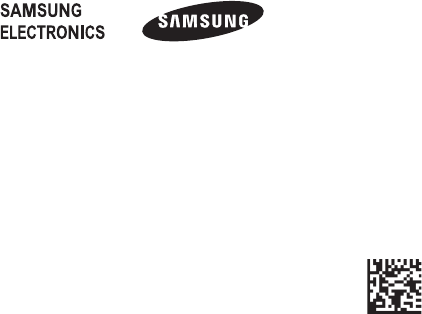
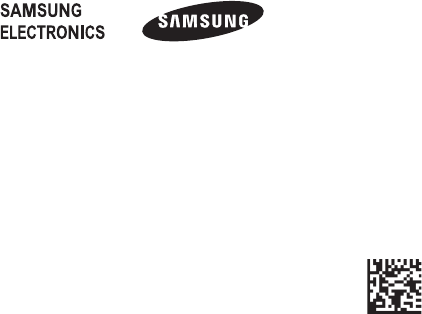
is a register ed trademark of Bluetooth SIG, Inc. worldwide.
• All other trademarks and copyrights are the pr operty of their respec tive owners .
Device la yout
Notification light
Po wer switch
Multipurpose jack
Lock button
Bluetooth button
Slot cover
Charging the batt ery
This device has a built-in batt er y . B efore using the devic e for the first time or when
the battery has been unused for extended periods, you must charge the batt ery.
Use only Samsung-approv ed chargers and cables. Unappr oved chargers or
cables can cause the battery to explode or damage the device.
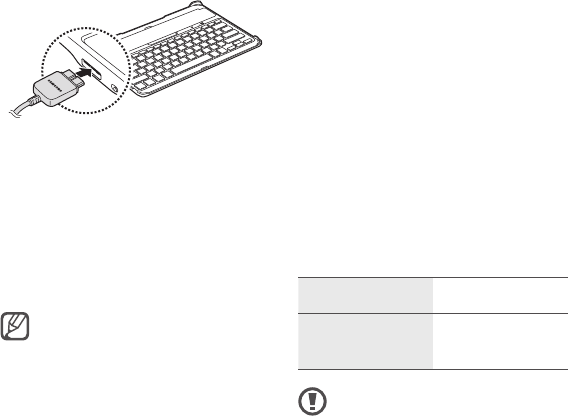
• T o save ener gy , unplug the
charger when not in use.
The charger does not hav e a
power switch, so y ou must
unplug the charger from the
electric socket when not in use
to avoid w asting power . The
charger should remain close to
the electric socket and easily
accessible while charging .
• The socket-outlet shall be
installed near the equipment
and shall be easily accessible.
Charging time and standard run
time (200 mAh)
Charging time Approx. 2 hrs
Standard run
time Approx. 120 hrs
• Charging time is measured
after charging with a
Samsung-approved char ger .
Charge the device by connecting it
to the computer or the USB pow er
adaptor via the USB cable.
• The notification light turns red while
the device is being charged. The
notification light turns green when
charging is complete .
After fully charging , disconnect the
device from the charger . F irst unplug
the charger from the device , and then
unplug it from the electric socket.
• Charging the battery is only
possible by connecting the
provided USB cable into the
multipurpose jack. HDT V
adaptors and regular USB
connectors are not supported.
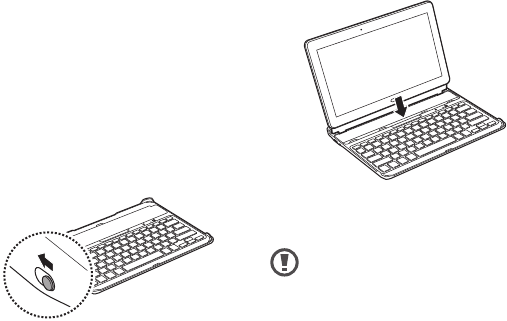
Using a tablet
Mounting the tablet
Place the tablet into the slot.
T o remov e the tablet from device , lift
the tablet upwards .
F ollow the instructions when
removing the tablet from the
device. Otherwise, the tablet or
the device may be damaged.
Stowing the tablet
Completely open the fastener clip
located on the front edge of the
device. Plac e the tablet in the slot with
the touch screen facing the device .
• Battery run time is results
of tests performed in the
manufacturer's laboratory.
Standby time was measured a t
the time of the first shipment.
• The battery charging time and
run time may vary depending
on the environment the devic e
is used in.
T urning the device on or off
Slide the Po wer switch to ON t o turn
on the device.
Slide the Po wer switch to OFF t o turn
off the device.
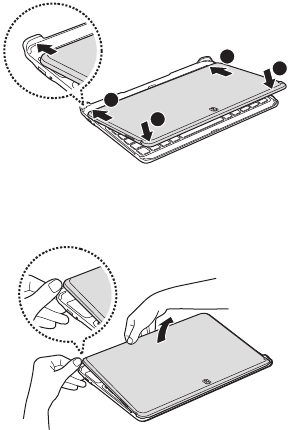
Connecting to other devic es
After turning on the device, you
can connect the device to other
Bluetooth-enabled devices. The device
automatically connects to previously
connected devices.
On the connected device, turn on
the Bluetooth featur e.
The connected device searches f or
Bluetooth devices.
Fr om the search results , select the
device name.
If the device is not on the list, turn
on the device and press and hold
the Bluetooth button for mor e than
When requested , enter the passkey
on the connected device's screen
and press the Enter key .
When pairing is complete, the
device's name appears in the device
Then, use the clip to fasten the tablet
to the device.
• First alig n the edges of the tablet
with the device, and then low er the
tablet into the slot of the device .
T o separate the tablet fr om the device,
completely open the fastener clip , and
then pull the tablet upwards .
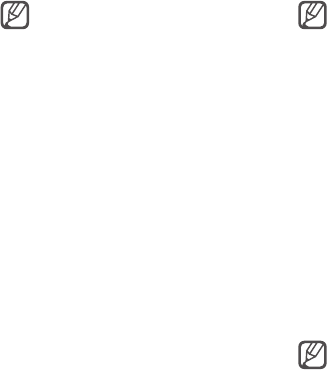
• Keys cannot be used if the
Lock button is pr essed.
• When the tablet and device
are closed and the Lock butt on
is pressed, the Bluetooth
connection is deactivated.
When you open the tablet,
the Bluetooth connection is
automatically restor ed.
Notices for using Bluet ooth
• Ensure that there ar e no obstacles
between your device and a
connected mobile device, including
human bodies.
• Bluetooth uses the same frequency
as some industrial, scientific, medical ,
and low power pr oducts. Inter ferenc e
may occur when making connections
near these types of products.
• Obstructions between the two
devices, such as walls , corners,
or partitions, may cause a weak
connection.
Some devices, especially those
that are not tested or appr oved
by the Bluetooth SIG, may be
incompatible with your device .
Disconnecting from other
Use one of the following methods t o
disconnect a device:
• T urn off the device.
• T urn off the Bluetooth feature on the
connected device.
Y ou can connect to another device
only after disconnecting a previously
connected device.
Press and hold the Bluet ooth
button for mor e than 3 seconds
to connect to another device.
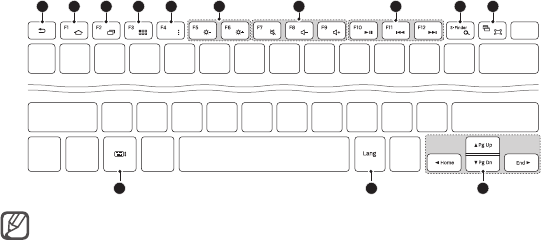
Using the k eyboard
Before using the keyboar d, select a display language on the connected device.
F or more information about language settings , refer t o the user manual of the
connected device.
1 2 3 4 5 7 8 9 10 6
• Some key functions may not work properly depending on the connected
device's operating system. The device is compatible with Samsung mobile
devices running the Android 4.4 OS or abov e. F or more information about
upgrading device software, r efer to each device's user manual .
• The S-F inder key is only available when connected to a tablet that
supports the S -Finder f eature.
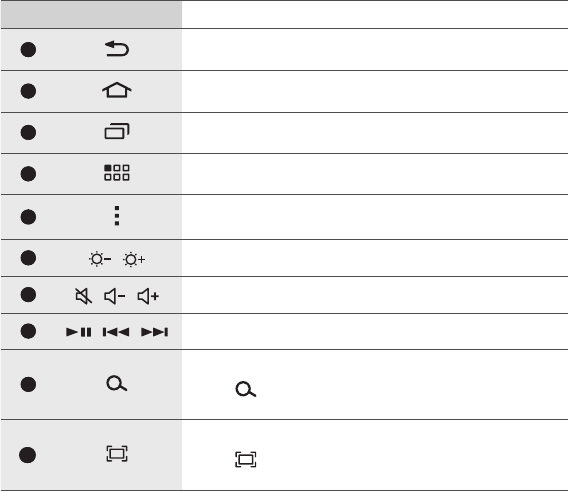
No. Key Function
• Press t o return to previous scr een.
• Press t o return to the Home screen.
• Press t o open the list of recently-used applica tions.
• Press t o open the Applications screen.
• Press t o open a list of options available for the
current screen.
/ • Press t o adjust the brightness.
/ / • Press t o adjust the volume.
/ / • Press t o control media file pla ybacks.
• Press on the Home scr een to launch Google search.
• Fn + : Press on the Home scr een to launch S
• Press t o capture a screenshot.
• Fn + : P ress to activate or deactivate Multi
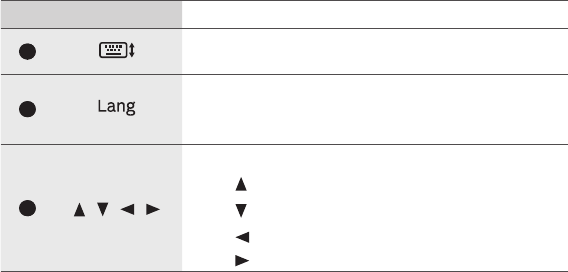
No. Key Function
• Press t o show or hide the keyboard on the touch
• Press t o show the display language .
• Press on the keyboar d to change language
Press t o move the page or cursor .
• Fn + : P age up
• Fn + : P age down
• Fn + : Mov e the cursor to the start.
• Fn + : Mov e the cursor to the end.
Keep your de vice dry
If the device is wet, dry the device with a towel
and take it to a service centre.
Do not use or store your devic e in areas with
high concentr ations of dust or airborne
Dust or foreign mat erials can cause your device
to malfunction and may result in fire or electric
Do not paint or put stickers on y our device
• Paint and stickers can clog mo ving parts and
prevent proper oper ation.
• If you are allergic to paint or metal parts of the
device, you ma y experience itching, eczema, or
swelling of the skin.
Do not disassemble, modify , or repair your
Any changes or modifications to y our device can
void your manufacturer’ s warranty. If your device
needs servicing, take your device to a Samsung
Service Centre.
Safety information
T o prevent injury to y ourself and others
or damage to your devic e, read the safety
information about your de vice before
using the device. Some c ontent may be not
applicable to your device .
Use only Samsung-approv ed chargers
Unapproved char gers can cause the device to
malfunction or damage the device.
Do not touch the power c ord with wet hands
or disconnect the charger by pulling the cord
Use the device f or its intended purpose only
Do not store your devic e in very hot or very
cold areas
It is recommended to use your device at
temperatures from -20 °C to 60 °C
Do not store your devic e or charger near or in
heaters, micro wav es, hot cooking equipment
Prev ent conductive materials fr om entering
the multipurpose jack
Loose connections can cause explosion or fire.
Do not drop or cause an impact to the charger
or the device
Do not bite or suck the device
Children or animals can choke on small parts.
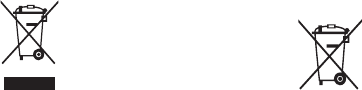
Correct disposal of batteries in this
(Applicable in countries with
separate collection systems)
This marking on the battery, manual
or packaging indicates that the
batteries in this product should not
be disposed of with other household waste.
Where marked, the chemical symbols Hg , Cd or
Pb indicate that the battery contains mercury ,
cadmium or lead above the ref erence levels in EC
Directive 2006/66.
The battery incorporated in this product is
not user replaceable. F or information on its
replacement, please contact your service
provider . Do not attempt to remove the batt ery
or dispose it in a fire. Do not disassemble, crush,
or puncture the battery. If you intend t o discard
the product, the waste collection site will take
the appropriate measures f or the recycling and
treatment of the product, including the battery .
Correct disposal of this product
( Waste Electrical & Electronic
(Applicable in countries with
separate collection systems)
This marking on the product,
accessories or literature indica tes
that the product and its electronic accessories
(e.g. char ger , headset, USB cable) should not be
disposed of with other household waste.
T o prevent possible harm to the envir onment or
human health from uncontrolled wast e disposal,
please separate these items from other types of
waste and recycle them responsibly to pr omote
the sustainable reuse of material resour ces.
Household users should contact either the
retailer where they purchased this pr oduct,
or their local government office , for details of
where and how they can take these items f or
environmentally saf e recycling.
Business users should contact their supplier
and check the terms and conditions of the
purchase contract. This product and its electronic
accessories should not be mixed with other
commercial wastes f or disposal.
This EEE is compliant with RoHS.
FCC ID: A3LEJ-CT800
FCC Part 15.19
This device complies with part 15 of the FCC Rules. Operation is subject to the following two
conditions: (1) This device may not cause harmful interference, and (2) this device must accept
any interference received, including interference that may cause undesired operation.
FCC Part 15.21
Any changes or modifications (including the antennas) to this device that are not expressly
approved by the manufacturer may void the user's authority to operate the equipment.
FCC Part 15.105 (B)
Note : This equipment has been tested and found to comply with the limits for a Class B digital
device, pursuant to part 15 of the FCC Rules. These limits
are designed to provide reasonable protection against harmful interference in a residential
installation This equipment generates, uses and can radiate
radio frequency energy and, if not installed and used in accordance with the instructions, may
cause harmful interference to radio communications,
However, there is no guarantee that interference will not occur in a particular installation. If this
equipment does cause harmful interference to radio or
television reception, which can be determined by turning the equipment off and on, the user is
encouraged to try to correct the interference by one or
more of the following measures:
- Reorient or relocate the receiving antenna.
- Increase the separation between the equipment and receiver.
- Connect the equipment into an outlet on a circuit different from that to which the receiver is
connected. - Consult the dealer or an experienced radio/
TV technician for help.
Modifications not expressly approved by the manufacturer could void the user a uthority to
operated the equipment under FCC rules.